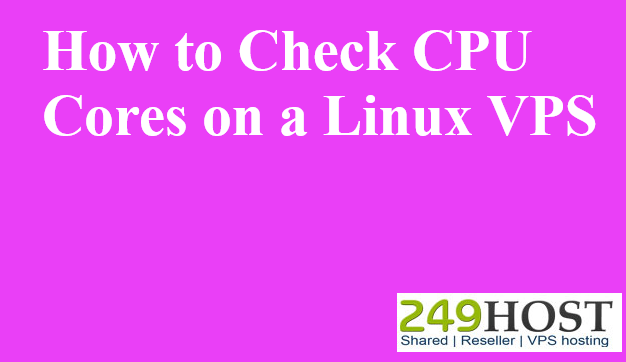Verifying the Number of Cores Available or Check CPU Cores on a Linux VPS.
When managing a Virtual Private Server (VPS) running Linux, it’s crucial to understand its resources to optimize performance. One such resource is the number of CPU cores. The more cores you have, the more tasks your VPS can handle simultaneously. Here’s a guide on how to check the number of CPU cores on a Linux VPS.
Below is the few commands to check cpu cores on a linux vps.
The /proc/cpuinfo File
One of the simplest methods to determine the number of CPU cores is by reading the /proc/cpuinfo
Command
Each “processor” line represents a CPU core. Count the number of such lines to determine the total cores.

The lscpu Command
The lscpu command provides detailed information about the CPU architecture.
Look for the “CPU(s)” line. This will display the total number of cores. If you want to differentiate between physical cores and threads (in case of hyper-threading), look for “Core(s) per socket” and “Thread(s) per core”.
The nproc Command
For a straightforward count of available processing units, use nproc.
This will return a single number representing the number of CPU cores.

The top and htop Commands
Both top and htop are interactive process viewers that display the system’s current state.
Using top:
Once top is open, observe the Cpu(s) section. It’ll show the usage statistics for each core.
Using htop:
Command:
In htop, you will directly see a visual representation of the usage of each core at the top of the interface.
The hwinfo Command
hwinfo provides detailed hardware information, including about the CPU.
Look for “Number of processors” for the count of CPU cores.
Conclusion
Regularly checking and understanding the number of CPU cores and their utilization can help in optimizing the performance and load distribution of tasks on your Linux VPS. Use the methods above as needed and based on the tools you have installed on your system.