Here in this article we can see SQL Server 2022 Express installation setup and testing with the tool to connect.
The last several versions of Microsoft’s SQL server have seen the introduction of some new features. However, not all users will find these necessary, and many may wish to turn to the more lightweight SQL Server Express instead.
The steps for installing, testing, SQL Server Express 2022 are described in detail in the following guide.
What is SQL Server Express
SQL Server Express is a free version of Microsoft’s SQL Server. This version has limited features, with a 10 GB maximum database size and no SQL Server Agent support. Because of this, it is best suited for lightweight, data-driven applications.
Next, we will discuss the SQL server 2022 Installation steps.
Steps to Install SQL Server 2022 Express
Step 1: Visit the Microsoft Website and Download SQL Server 2022 Express
Download SQL Server Express from this link. To start the download, click Download Now.

Step 2. Run the Installation File
Once the download is complete, find the installation file in the download folder. To start the installation procedure, run the file.

Step 3. Select the Installation Type
After you’ve started the installation, you’ll have the option of choosing one of three installation types.
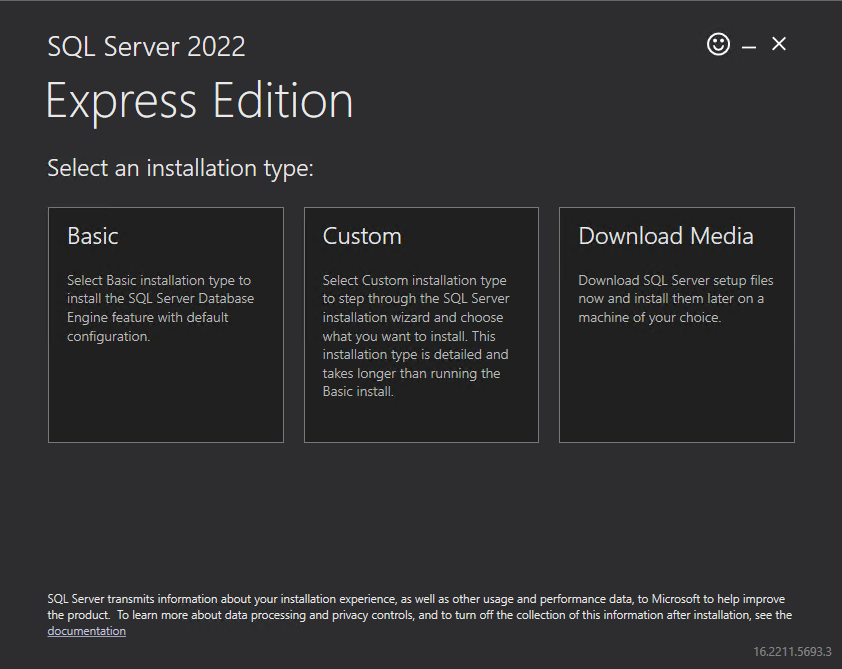
- The Basic installation is the fastest and installs SQL Server Database Engine in its default configuration.
- You can define the install location with the Custom installation. You can also choose which features are installed.
- You can download the setup files for an offline installation using the Download Media installation method. You can select the SQL Server Engine version you want to download
Step 4. Choose Custom Installation Type
The type of installation we are using is Custom. To select this option, click the middle tile.
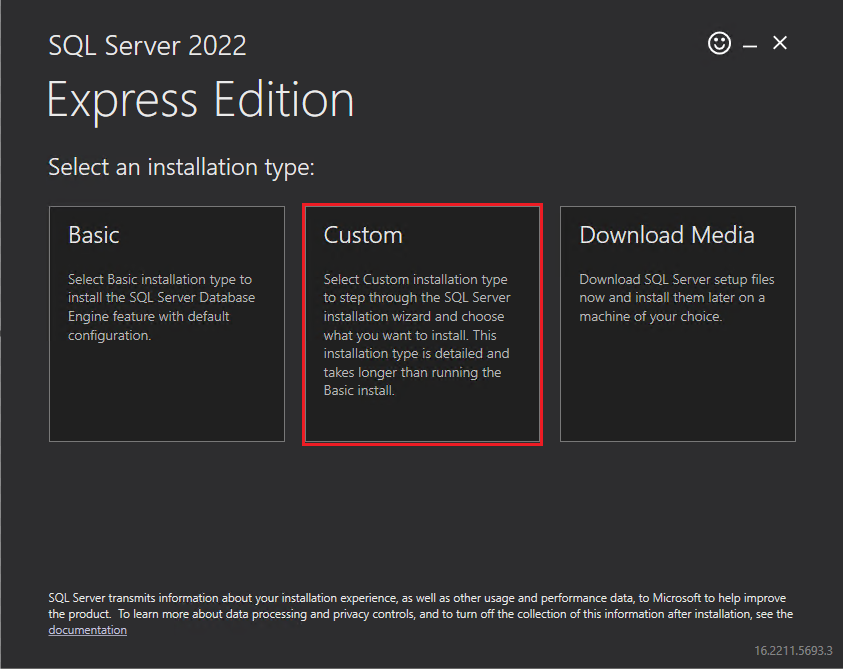
Step 5. Specify Setup File
To start downloading the setup files, specify the installation location and click Install.
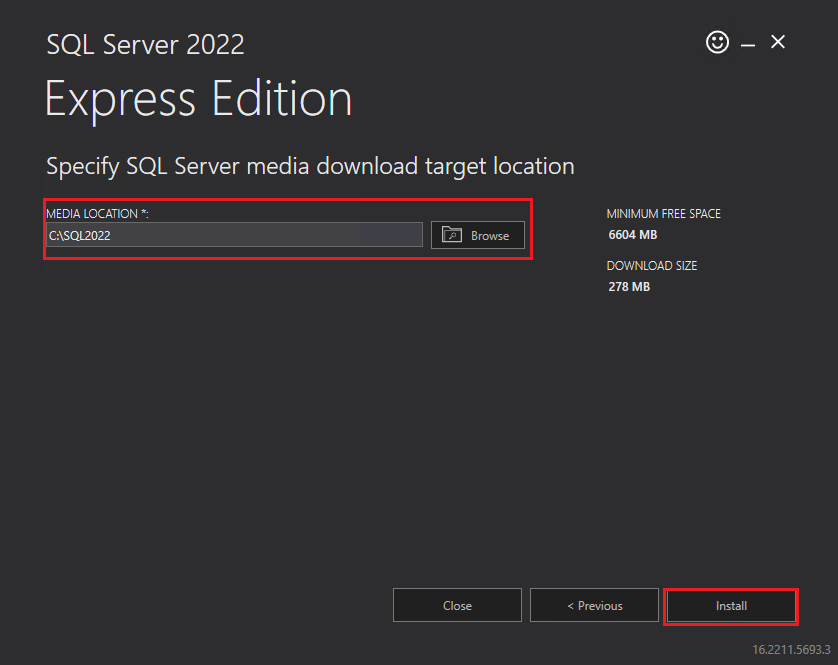
Step 6. Process Downloading Setup File
Now you will get a window. This process may take some time depending on your download speed.
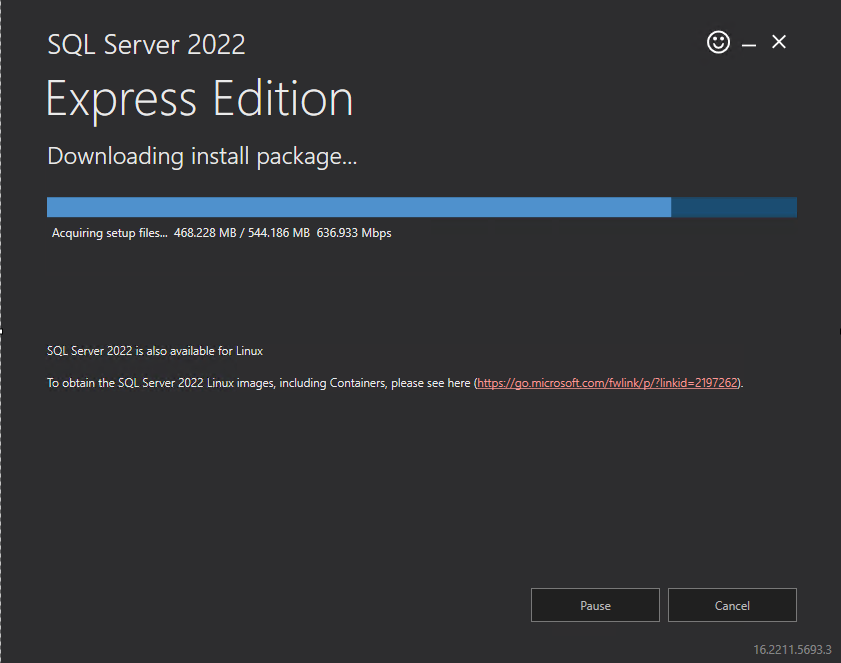
Step 7. Select New SQL Server Stand-Alone Installation
The SQL Server Installation Center is opened once the wizard has finished downloading the install package. This window has a variety of tools for installing and managing your SQL server.
To start the installation process, select the New SQL Server stand-alone installation or add features to an existing installation option

Step 8. Accept License Terms
The license terms for SQL Express Server are described on the following screen. To continue, select the box next to I accept the license terms and the Privacy Statement, then click Next.
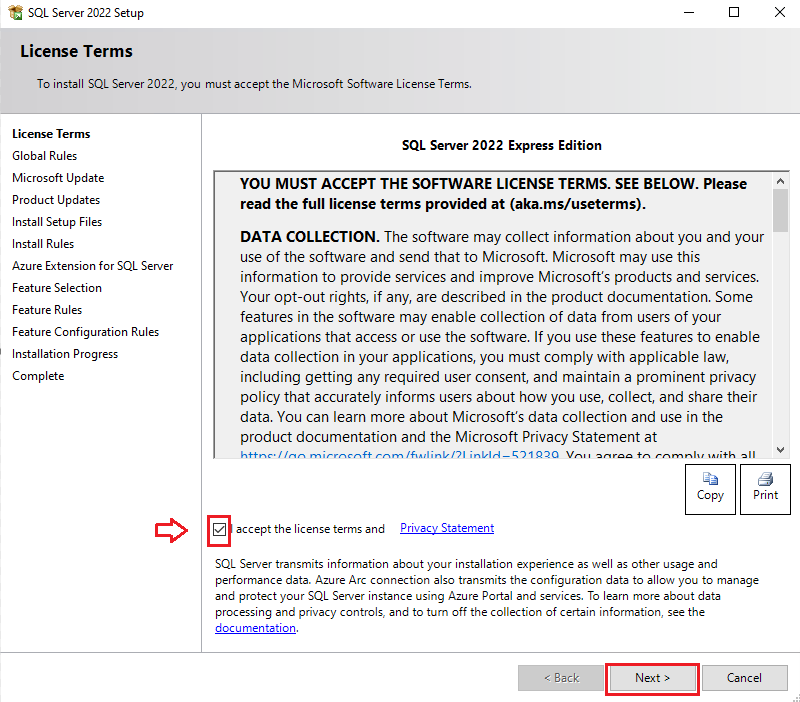
Step 9. Check Updates
Tick the checkbox next to Check for SQL Server 2022 upgrades in scheduled Windows updates using Microsoft Update. Click Next to proceed.
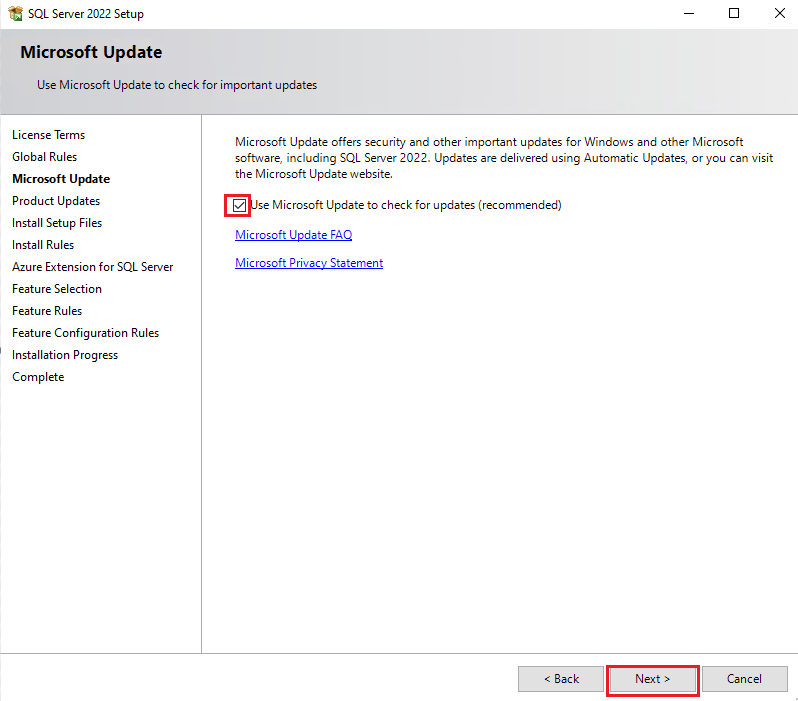
Step 10. Setup Rules
The Install Rules screen helps in the detection of potential installation errors. Before continuing with the installation, any entries having a failed status must be rectified.
If there are no failed entries, then click Next to continue.
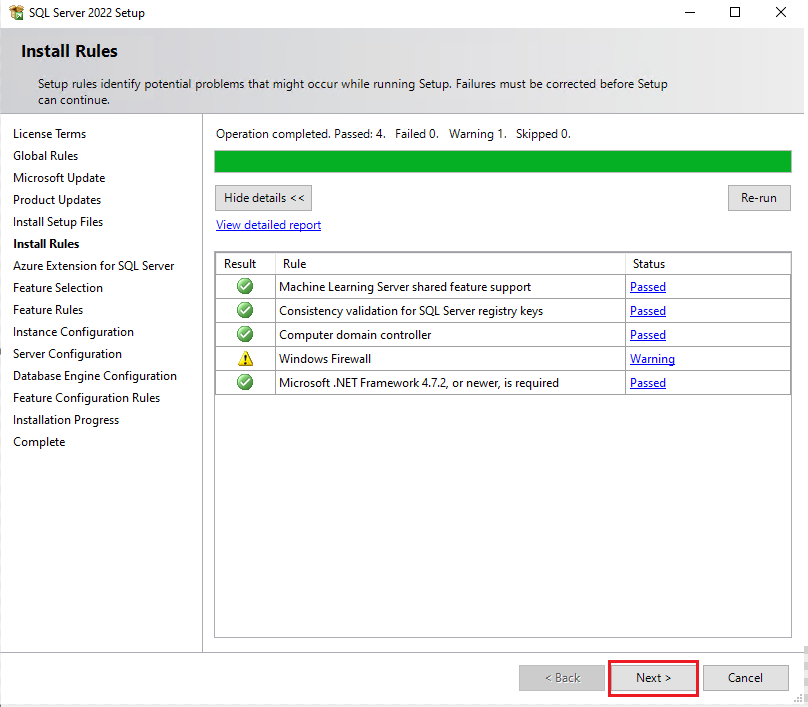
Step 11. Select Express Features to Install
Check the boxes in the Features section of the Feature Selection screen to specify which elements of SQL Server 2022 to install and define the install directories.
If in case you have custom features like only need to use sql data base engine alone than select database engine services only.
To continue, click Next.

Step 12. Specify Name and Instance ID
You can select between the default and custom instance names on the Instance Configuration screen. Here we use the Named instance option and keeping the default suggested names.
You can also use custom named instance like SQL2022 or SQL2022 express. But we recommended only default Named instance.
To continue, click Next.
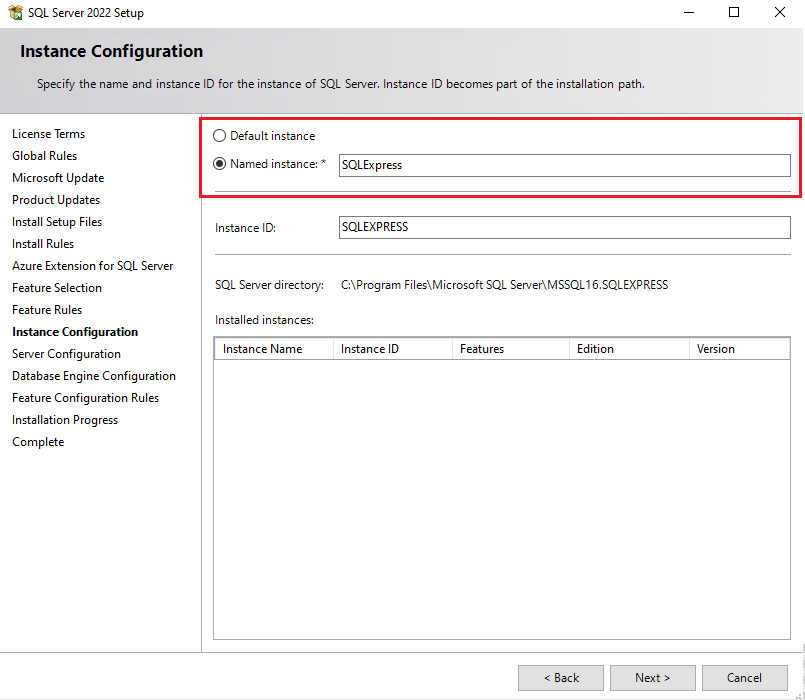
Then click next until you get to the Database Engine Configuration section.
Step 13. Specify Database Engine Authentication
You may choose the authentication mode for your SQL server on the Database Engine Configuration screen. Here we choose the Mixed Mode option, and we’re going to make the current user an administrator. To continue, click Next

Step 14. Process the Installation
The below screen displays the current installation progress.

Step 15. Complete Installation
The new screen gives an overview of the installed features once the installation is complete. To complete the installation, click Close.

Note: If you want the changes to effect, you must restart your computer.
Steps to Test Connection to SQL Server 2022 Express
There are two methods to test your connection to SQL Server Express:
- Using the SQL Server Management Studio.
- Using the command prompt.
Step 1. Download SSMS

Start by downloading a copy of the SQL Server Management Studio. Use the provided link to download SSMS from the Download SSMS section as shown

Step 2. Setup SQL Server 2022 Express
To start the setup, open the installation file and click Install.

Step 3. Complete Setup
Once the setup is done, click Close to exit.

Step 4. Choose SQL Server Authentication
There are 2 methods of authentication,
1.Windows authentication
2.SQL server authentication.
If you are going to connect the sql server inside the windows server (local machine) that you can use windows authentication.
From outside server ,like remote system or windows VPS you have to use SQL server authentication. (sa user and sa password)
Choose windows Authentication in the login window, and log in with the default Login (sa) and the password you created during SQL Server 2022 setup. To connect to the server, click Connect.

If the login window closes without error and you can see the main window of SQL Server Management Studio, the connection is working properly.
That ‘s it now SQL Server 2022 Express edition was installed and tested.
