Plesk is a powerful web hosting control panel that provides a range of tools for managing websites, including WordPress. For those who use WordPress for their sites, Plesk offers a streamlined interface and several features designed to simplify WordPress hosting and management. This guide will walk you through using Plesk for WordPress, from installation to advanced management.
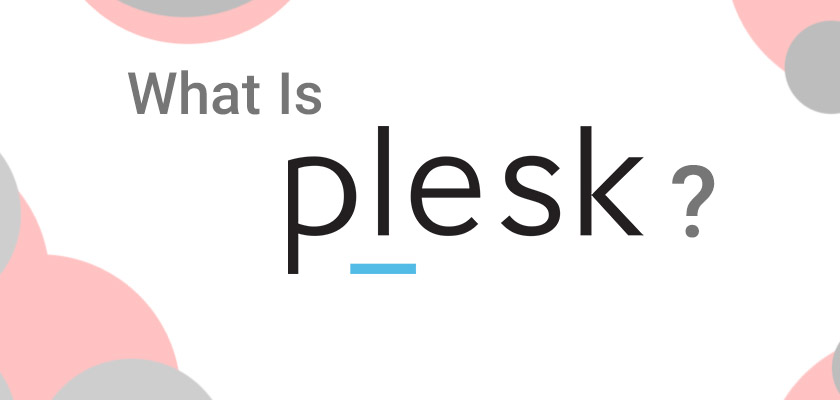
1. Accessing Plesk
- Login to Plesk: Access your Plesk control panel through a URL provided by your hosting provider, such as
http://yourdomain.com:8443. Enter your username and password to log in. - Dashboard Overview: Once logged in, you’ll see the Plesk dashboard, which provides an overview of your hosting environment and various management tools.
2. Installing WordPress Hosting
Using the WordPress Toolkit:
- Navigate to WordPress Toolkit: In the Plesk dashboard, find the “WordPress Toolkit” under the “Websites & Domains” section. This is the primary tool for managing WordPress installations.
- Install WordPress:
- Click on “Install”: In the WordPress Toolkit, click the “Install” button.
- Choose Domain: Select the domain or subdomain where you want to install WordPress.
- Set Installation Parameters: Configure the installation settings such as the WordPress version, language, and admin credentials.
- Complete Installation: Click “Install” to complete the process. Plesk will handle the setup, including database creation and file configuration.
Alternative Method – Quick Install:
- Applications: Navigate to the “Applications” section in Plesk.
- Find WordPress: Search for WordPress in the available applications and click “Install.”
- Follow Prompts: Fill out the required fields and click “Install” to deploy WordPress.
3. Managing WordPress Hosting
Using the WordPress Toolkit:
- Access Your Installation: In the WordPress Toolkit, you will see a list of all WordPress installations. Click on the installation you want to manage.
- Dashboard Features:
- Updates: Check for available updates for WordPress core, themes, and plugins. You can update them directly from this interface.
- Security: Review security recommendations and perform security scans to ensure your installation is protected.
- Backup: Schedule and manage backups. You can create manual backups or set up automatic backups for regular intervals.
- Manage Themes and Plugins:
- Themes: Install, activate, and manage themes through the “Themes” tab. You can also access the WordPress theme repository to find and install new themes.
- Plugins: Similarly, manage plugins through the “Plugins” tab. Install new plugins, activate or deactivate existing ones, and update them as needed WordPress Hosting.
One-Click Management:
- Login: Access the WordPress admin dashboard directly from Plesk by clicking the “Login” button next to the installation in the WordPress Toolkit.
- Manage from Admin Dashboard: Use the WordPress admin dashboard to make further customizations and content updates.
4. Performance Optimization
Caching:
- Install Caching Plugins: From the WordPress admin dashboard, install caching plugins such as WP Super Cache or W3 Total Cache to improve website performance.
- Configure Caching: Set up caching rules and options to optimize page load times and reduce server load.
Database Optimization:
- Optimize Database: Use plugins like WP-Optimize or the database optimization features within Plesk to clean up and optimize your WordPress database. This helps reduce database size and improve performance.
CDN Integration:
- Use a CDN: Integrate a Content Delivery Network (CDN) like Cloudflare or MaxCDN to deliver content faster to users globally. Configure CDN settings within your WordPress admin or Plesk settings.
5. Security Management for WordPress Hosting
SSL Certificates:
- Install SSL: Ensure your WordPress site is secure by installing an SSL certificate. In Plesk, navigate to “Websites & Domains” and select “SSL/TLS Certificates” to install and manage your SSL certificates.
- Force HTTPS: Enable HTTPS redirection in Plesk or within WordPress settings to ensure all traffic is encrypted.
Security Plugins:
- Install Security Plugins: Use plugins like Wordfence or Sucuri to enhance your WordPress site’s security. Configure these plugins to protect against malware, brute force attacks, and other threats.
Firewall:
- Configure Firewall: In Plesk, use the firewall settings to restrict access to your server and protect against unauthorized access. Ensure that only necessary ports are open.
6. Backup and Restore
Creating Backups:
- Manual Backup: In the WordPress Toolkit, you can manually create backups by selecting your installation and choosing the “Backup” option.
- Automated Backups: Set up automated backups in Plesk by navigating to “Backup Manager” and configuring backup schedules and retention policies.
Restoring from Backup:
- Restore Process: If needed, restore your WordPress site from a backup by selecting the desired backup file and choosing the “Restore” option. This can be done from both Plesk and the WordPress Toolkit.
7. Managing Multi-Site Installations
WordPress Multisite:
- Enable Multisite: For managing multiple WordPress sites from a single installation, enable WordPress Multisite. This involves some manual configuration, but Plesk provides tools to handle multiple installations efficiently.
- Manage Sites: Use the WordPress admin dashboard to manage individual sites within your multisite network.
Conclusion
Using Plesk for WordPress hosting and management offers a comprehensive suite of tools to simplify installation, maintenance, performance optimization, and security. By leveraging Plesk’s WordPress Toolkit, you can efficiently manage multiple WordPress sites, keep them updated and secure, and ensure optimal performance. Whether you’re running a single WordPress Hosting or a network of sites, Plesk’s features streamline the process and help you maintain a robust and efficient WordPress environment.
